-
Posts
209 -
Joined
-
Last visited
-
Days Won
1
Posts posted by Lucy
-
-
Please use Wise Video Download and download YouTube video. thanks.
-
Would you please have us informed of the details below for further analysis and development?
-
Would you please provide any screenshot pictures when the problem occurred for us to have a clear view?
-
Would you please have us informed of the details below for further analysis and development?
Before the problem occurred, what operation had you done to your PC?
-
Would you please have us informed of the details below for further analysis and development?
Before the problem occurred, what operation had you done to your PC?
-
You can delete same email,
and more details about your problems, thanks
-
please more details about your problems.
-
Would you please have us informed of the details below for further analysis and development?
Before the problem occurred, what operation had you done to your PC?
-
please tell us did you use IE browser?
if yes, "Tools"----"manage add-ons" ---- find the toolbar then disabled it.
-
1. Please tell us when do you open IE, what is the error message? screenshot is better.
2. delete your IE first and try reinstall IE . thanks
-
Click start----search box type CMD.Exe, right clicj, choose to use administrator privileges to run at the command prompt enter the SFC/Scannow check system files are lost or not.
I suggest to you use WiseCare 365. thanks.
-
please contact this software service officer. thanks.
-
Would you please have us informed of the details below for further analysis and development?
-
Would you please have us informed of the details below for further analysis and development?
Do you connect the internet or not?
-
Would you please have us informed of the details below for further analysis and development?
-
If you receive the windows update error 80070020, the reason may be run on a computer program interferes with the Windows Update. This problem usually handled through the restart your computer and run Windows Update again.
If you restart the computer and after run Windows Update, you still receive an error 80070020, the program shoes that the interference (such as anti-virus program) may be in the first time you start the computer will automatically run. In this case, you need to restart the computer and do not run those in WIndows is first started running program. You can use following two methods and solve your problems,
One is start your computer with safe mode. another one is start Windows on manual and do not start the program (also known as clean restart),
These methods require you to restart the computer for many times, so you might want to browse all of the first steps, or print out these instructions first and then in which they operate.
-
we apologize to tell you that screenshot we cant see, please more details about your issues. and send screenshot again. thanks
-
Would you please provide any screenshot pictures when the problem occurred for us to have a clear view?
-
1. speed is not enough, speed slow, suggest you contact the network administrator.
2. please try to change computer, if speed fast, that means your computer speed is slow and use IE too much.
-
<p>1. First ruled out cause from the hardware or not, then check the memory bank respectively, motherboard, radiator and so on.The proposal for professional hardware up to solve not recommend yourself manually.<br />
2. Using Wise Care 365 (<a href="http://wisecleaner.com/soft/WiseCare365.exe">http://wisecleaner.com/soft/WiseCare365.exe</a>) bug fixes, solve the problems of the system itself, let the installation program of the operating system to copy the correct version of system files and correction of system parameters.<br />
3. Replace the genuine application, uninstall beta applications.</p>
<p>4.You can try the following methods to solve the application failed to initialize.<br />
Open type CMD in the operation of the "start" menu, press enter, at the command prompt type "for % I in (% windir % \ system32 \ *. DLL) do regsvr32. Exe/s % I";"</p>
-
Would you please have us informed of the details below for further analysis and development?
-
please use subinacl. msi.
1. Copying a download link in the references to open IE address bar.
2. Click on the "DOWNLOAD" button in the page, and save it in the desktop.
3. Double-click the subinacl. Msi program, enter the installation wizard, click the "Next" to continue.
4. The custom installation path to "C: \ Windows \ System32", click "Install Now" button.
5. Click start, click "all programs", click "attachments" and click "notepad".
6. Copy the following code and past into the notepad.
@echo off
Echo =========================
Echo Processing Registry Permission. Please wait...
Echo =========================
subinacl /subkeyreg HKEY_LOCAL_MACHINE /grant
 =administrators=f
=administrators=fsubinacl /subkeyreg HKEY_CURRENT_USER /grant
 =administrators=f
=administrators=fsubinacl /subkeyreg HKEY_CLASSES_ROOT /grant
 =administrators=f
=administrators=fsubinacl /subkeyreg HKEY_LOCAL_MACHINE /grant=system=f
subinacl /subkeyreg HKEY_CURRENT_USER /grant=system=f
subinacl /subkeyreg HKEY_CLASSES_ROOT /grant=system=f
Echo =========================
Echo Processing Folder Permission. Please wait...
Echo =========================
subinacl /subdirectories %SystemDrive% /grant
 =administrators=f
=administrators=fsubinacl /subdirectories %SystemDrive% /grant=system=f
Echo =========================
Echo Finished.
Echo =========================
pause
exit
7. Click the "Save as" in the "file" menu command.
8. Save the location choice "desktop", and the file named "reset. CMD", click "Save" button.
9. Finally double-click perform reset. CMD, after the completion of the restart your computer and try to update.
-
would you please provide any screenshot pictures when the problem occured for us to have a clear view?
thanks
-



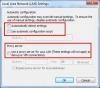
errore comunicazione con il kernel
in Computer Trouble-Shooting Discussion
Posted
Would you please have us informed of the details below for further analysis and development?