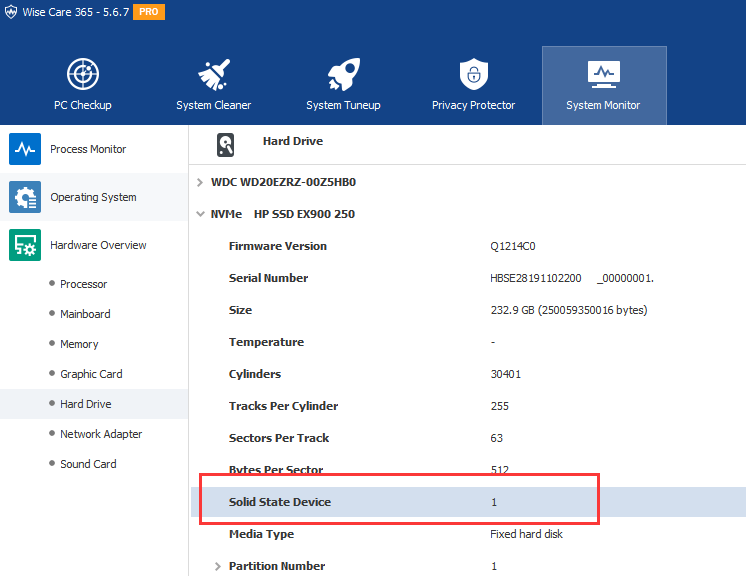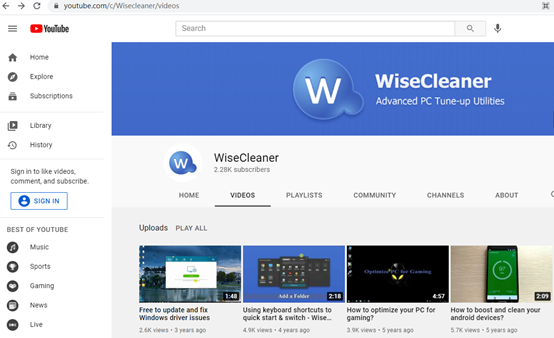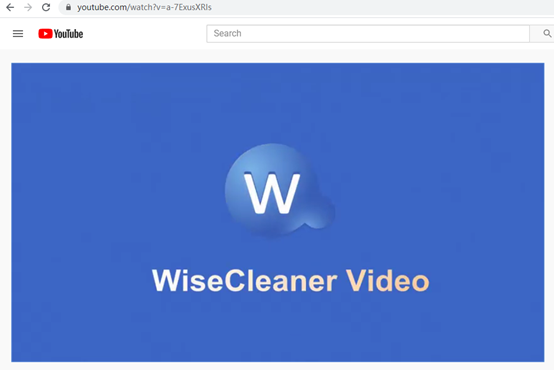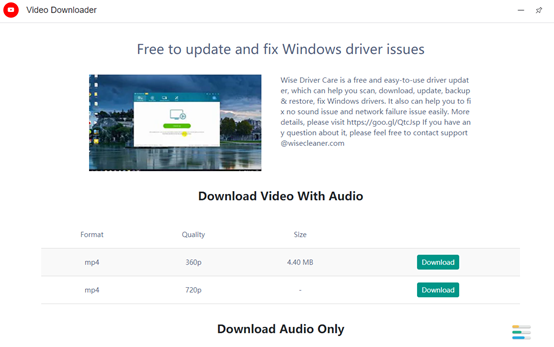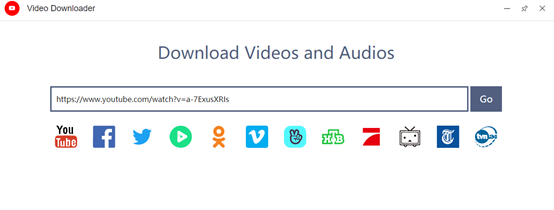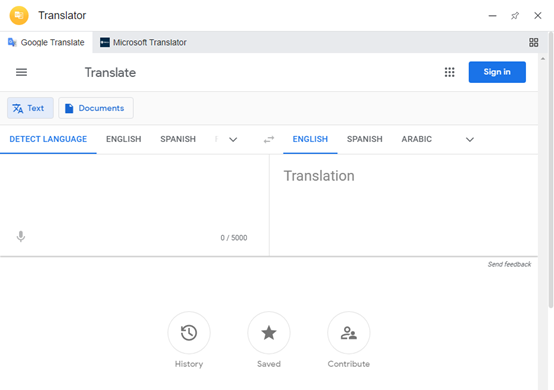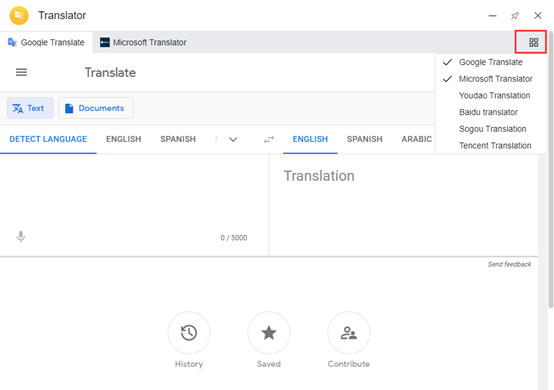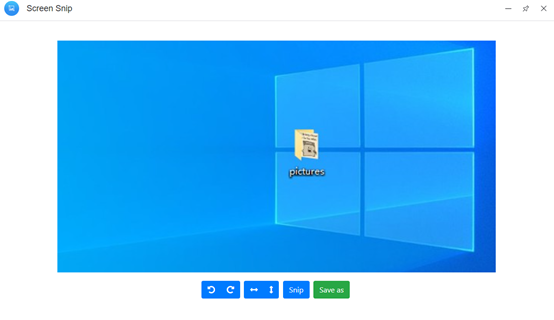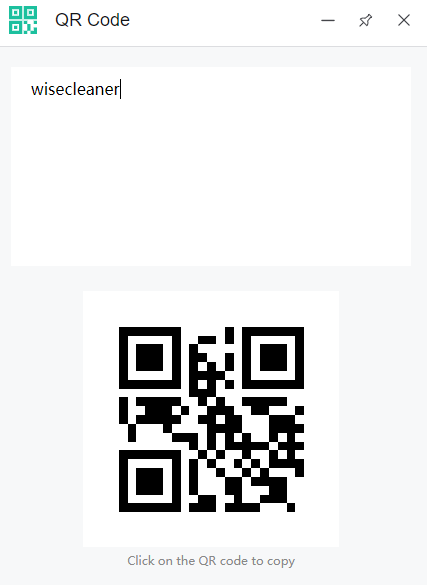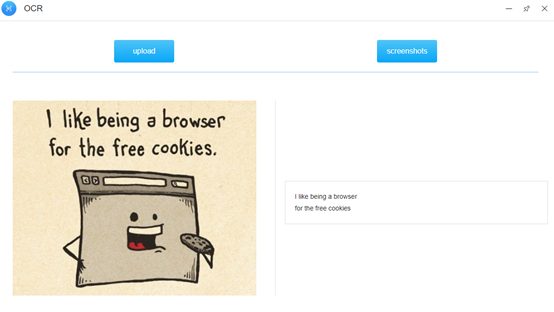-
Posts
2,528 -
Joined
-
Last visited
-
Days Won
246
Everything posted by wisecleaner_admin
-
@Stevie Hello, We are preparing Wise Care 365 version 5.8.1, which will be released this week. Wise Disk Cleaner will be the next one. Thanks for your understanding.
-
@pwghouse Sorry, WiseCleaner (Wise Auto Shutdown) only supports to shutdown (restart, sleep, hibernate, and sign out) PC. It cannot start a PC at a specific time.
-
@vsrawat Thanks for your feedback. Wise Force Deleter is running on Windows system, for security reasons, Wise Force Deleter does not, nor does it have permission to delete Windows system files. I reviewed the email you sent to us, the file bootmgr is the boot file of Windows, which is very important, and Wise Force Deleter cannot delete it. There should be a bug showing that the file has been deleted, and we will fix this problem in subsequent versions. We recommend that users enter safe mode to delete files because there are indeed some files (non-Windows system files) that cannot be deleted by Wise Force Deleter, but they can be deleted in safe mode. Thank you for your understanding. We apologize for the inconvenience caused.
-
Thanks for your feedback. It was a bug in Windows 7 system. We will release a new version this week, please keep the update checking activated.
- 7 replies
-
- ssd optimization
- ssd
-
(and 1 more)
Tagged with:
-
Thanks for your help. WiseCleaner is written in Delphi, the company name is Lespeed technology Ltd. You can view it in the file's Properties.
- 7 replies
-
- ssd optimization
- ssd
-
(and 1 more)
Tagged with:
-
@Lord_Frick Thanks for your feedback. Please download and try the file. https://downloads.wisecleaner.com/debug/WiseCare365-test.zip Note, it is not an installation file just an executable file. please extract and PASTE WiseCare365.exe to the Wise Care 365 folder. (It will overwrite the current file, but you can rename one of them to keep both files.) Thanks,
- 7 replies
-
- ssd optimization
- ssd
-
(and 1 more)
Tagged with:
-

New product release statement--- Wise Toys
wisecleaner_admin replied to wisecleaner_admin's topic in Wise Toys
Release log Version: 1.0.2 Date: June 11, 2021 What's new: 1, New added 3 plugins: Tiny image, Code converter, and Password generator. 2, Supports to set a shortcut key for a plugin. Quickly launch a plugin without display the main window. 3, Added a quick launch panel. users can add 9 frequently used plugins, quickly launch a plugin from the panel. 4, Supports to run Wise Toys automatically when Windows startup. 5, Fixed some known bugs. Update / Download Wise Toys v1.0.2 -
Hello, Thanks for the attached images. According to the error message, it is indeed a problem of permissions, but your account is an administrator with "Full control". Sorry, we cannot know the exact reason. Please run Wise Program Uninstaller, select "Forced Uninstall" to remove it.
-
How many accounts are there on this computer? Is "sam" the administrator? Please right-click on "unins000" and choose "Properties", then switch to the "Security" tab. Give me a screenshot of it. Thanks,
-
Thanks for your feedback.
- 2 replies
-
- wise toys
- instructions
-
(and 1 more)
Tagged with:
-
@samiswise It's weird. We can uninstall it normally. Which folder /file cannot be removed?
-

wise system monitor can't show cpu temp
wisecleaner_admin replied to elon's topic in Other WiseCleaner Products
@elon Hello, Wise System Monitor hasn't updated for a long time and may not be able to identify or read the temperature of the cpu. We will arrange the update and repair as soon as possible. Thanks for your feedback. -
@Lord_Frick Hello, Wisecleaner recognizes whether a disk is an SSD based on the rotational speed, which has nothing to do with the operating system. If there is a speed, it is an HDD, and if there is no speed, it is an SSD. Please swich to System Monitor - Hardware Overview - Hard Drive, expand the SSD disk, do you see an option "Solid State Device"? Is the value 1?
- 7 replies
-
- ssd optimization
- ssd
-
(and 1 more)
Tagged with:
-

Wisecleaner Wise Duplicate Finder
wisecleaner_admin replied to Nnashville1's topic in Other WiseCleaner Products
@AliAlsubaihi91 Thanks, we will keep on improving the products. (*^_^*) If you don't receive a reply in the forum, please feel free to contact us at [email protected] -
Hi, It has been added in Wise Care 365 v5.6.7.568, please try it. https://www.wisecleaner.com/blog_content_1032.html Wise Disk Cleaner will add it soon.
-
@Stevie Hello, The option for sleeping PC after defragmenting will be added in the next update, but the "Pause" function will not be added. Thanks for your understanding.
-
Video Downloader supports video downloads from major video websites. Including YouTube, Facebook, Twitter, etc. User's guidance: 1. Find the URL of the video you want to download. We randomly select a video from https://www.youtube.com/c/Wisecleaner/videos. The video URL is https://www.youtube.com/watch?v=a-7ExusXRIs. 2. Copy the video URL to Video Downloader and click Go. 3. Select the appropriate video quality according to personal needs, and click to Download. 4. Select the save location.
-
- wise toys
- instructions
-
(and 1 more)
Tagged with:
-
A plug-in that contains 6 translation tools. You can choose which one to use, according to your preferences. User's guidance: 1. Enter the text content to be translated. For example: WiseCleaner Software - Stabilize, Secure and Speed Up Your Windows PC. 2. Select the target language. The text content translated into the target language can be copied.
-
- wise toys
- instructions
-
(and 1 more)
Tagged with:
-
Screen Snip can take a screenshot of any place in the Windows window. User's guidance: 1. Click Screen Snip to start taking screenshots. 2. After the interception is completed, click "Save As" to save to the location you need to save.
- 2 replies
-
- wise toys
- instructions
-
(and 1 more)
Tagged with:
-
QR Code is a plug-in that automatically generates a QR code. It can prevent privacy leakage to a certain extent. User's guidance: 1. As shown in the picture, enter the text content, and the corresponding QR code will be generated immediately. 2. Click the QR code to copy it elsewhere.
-
- wise toys
- instructions
-
(and 1 more)
Tagged with:
-
OCR is a plug-in that can recognize text on pictures. The picture supports two ways of uploading locally and taking screenshots. User's guidance: 1. Upload pictures that have been downloaded locally. 2. Take a screenshot and upload the picture directly. The recognized text can be copied. You don't need to type one by one, which saves time.
-
- wise toys
- instructions
-
(and 1 more)
Tagged with:
-
Steps Recorder can record and save steps on a computer, which is equivalent to the screen recording function of a mobile phone. User's guidance: 1. Select "Start Recording". Perform the steps on the computer to reproduce the problem. You can pause recording at any time and resume recording later. 2. Select "Stop Recording". 3. In the "Save As" dialog box, type a name for the file, and then select "Save". 4. The file will be saved as a compressed file with a .zip file extension. To view the recording, open the compressed file you just saved, and then double-click the file. The file will open in the browser.
- 1 reply
-
- wise toys
- instructions
-
(and 1 more)
Tagged with: