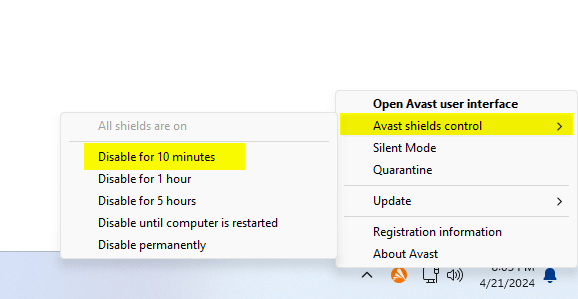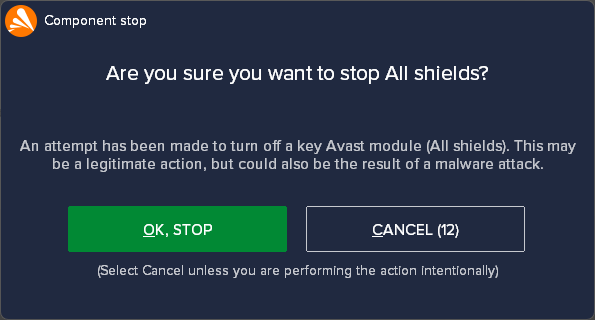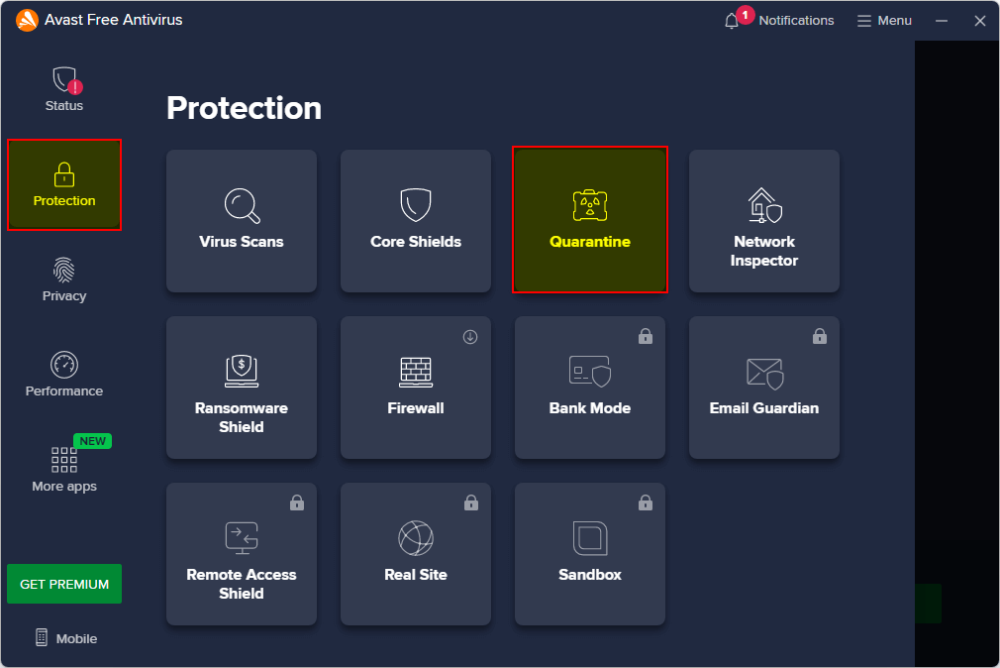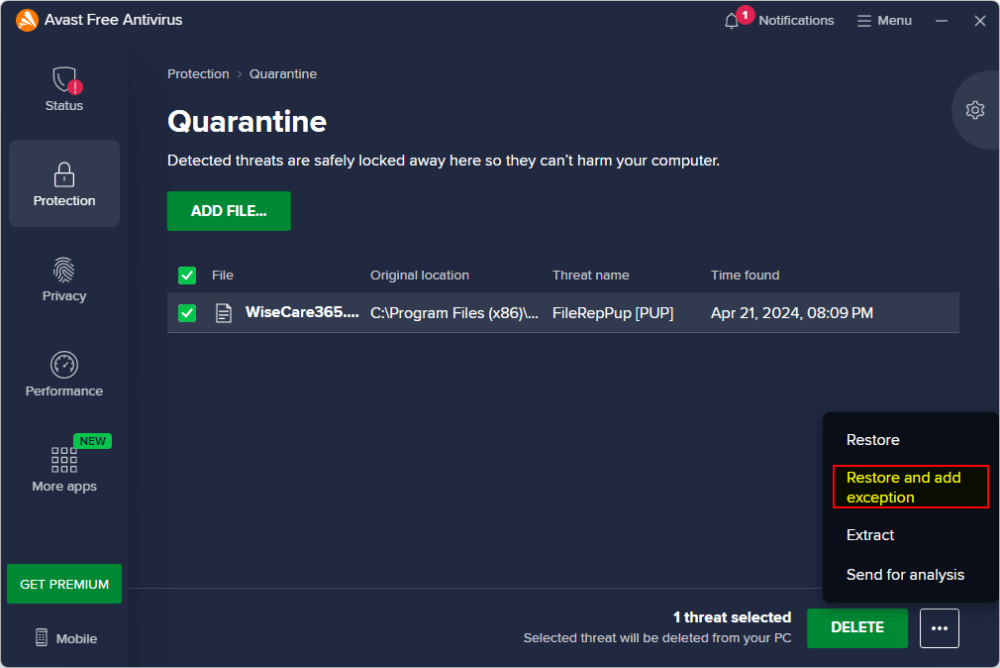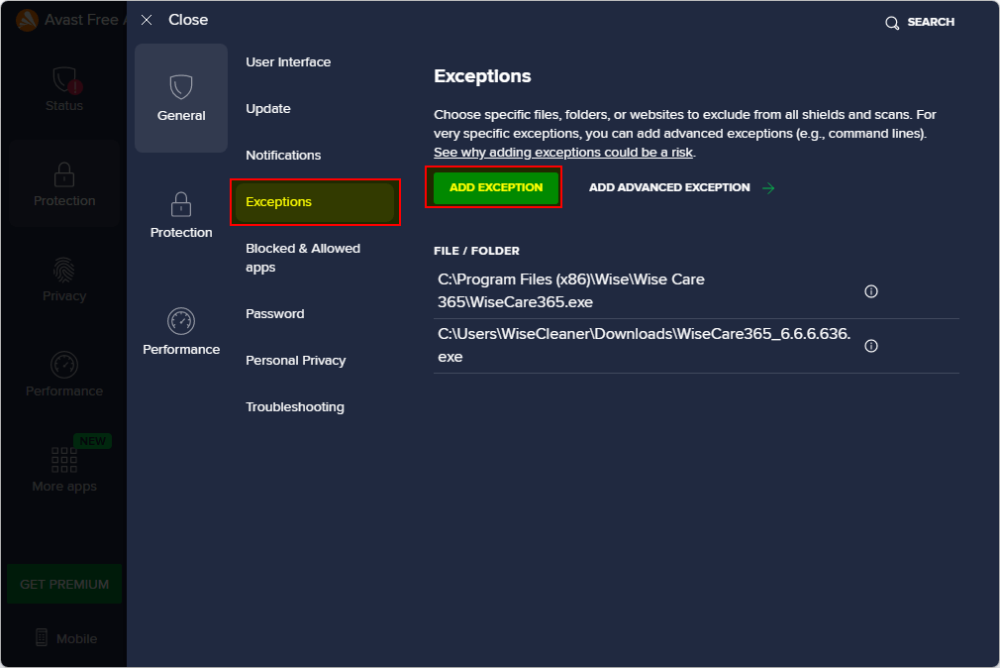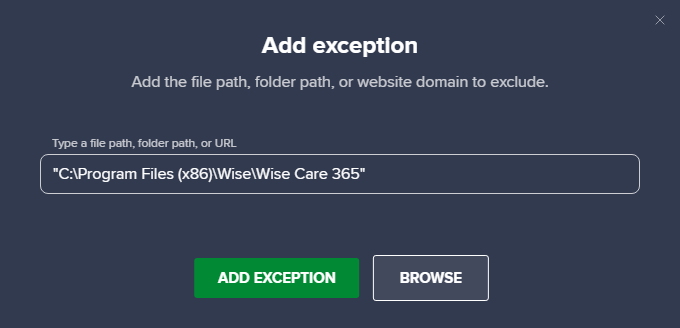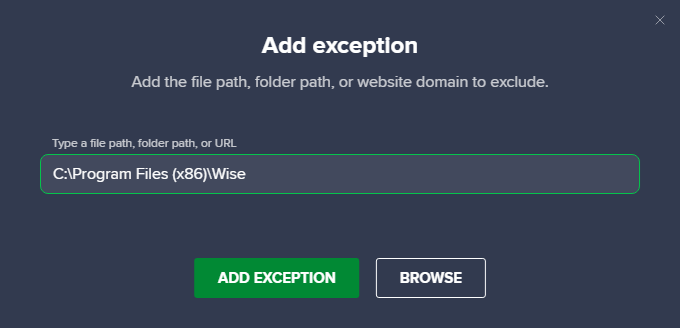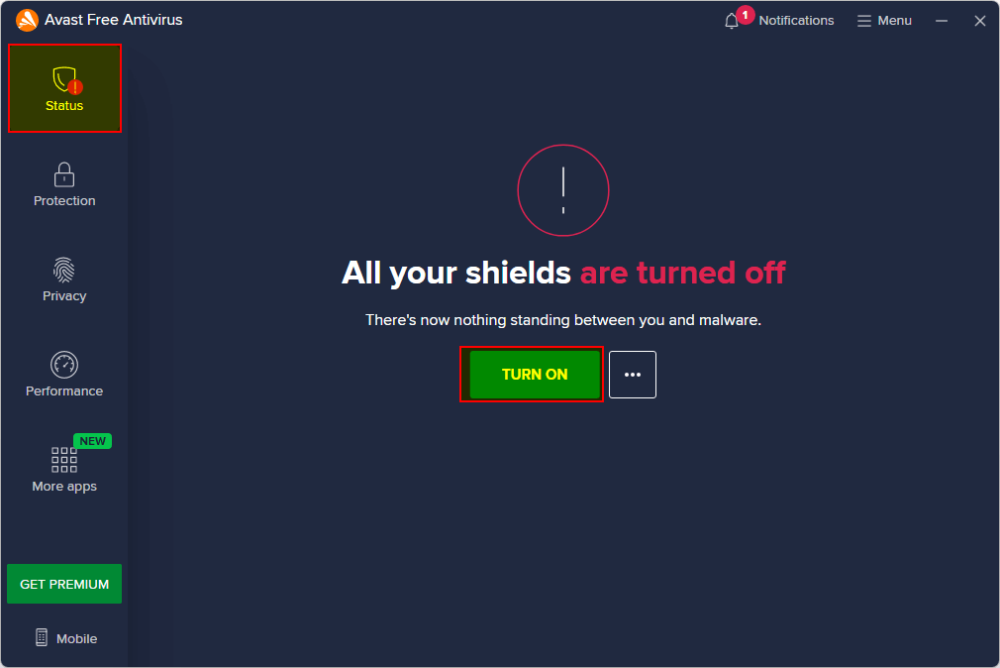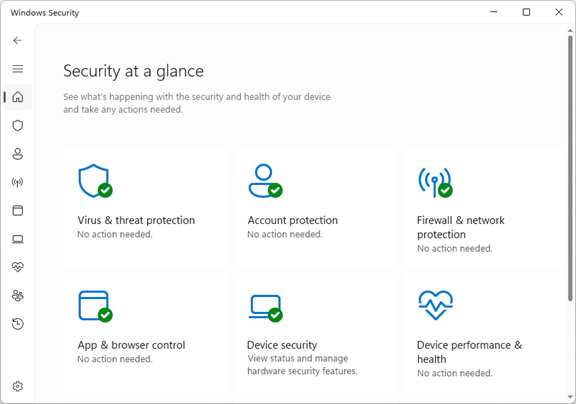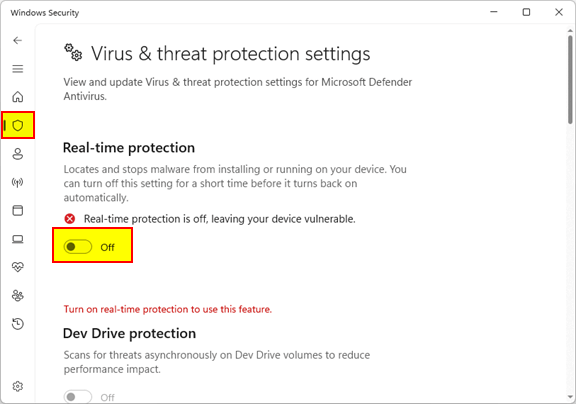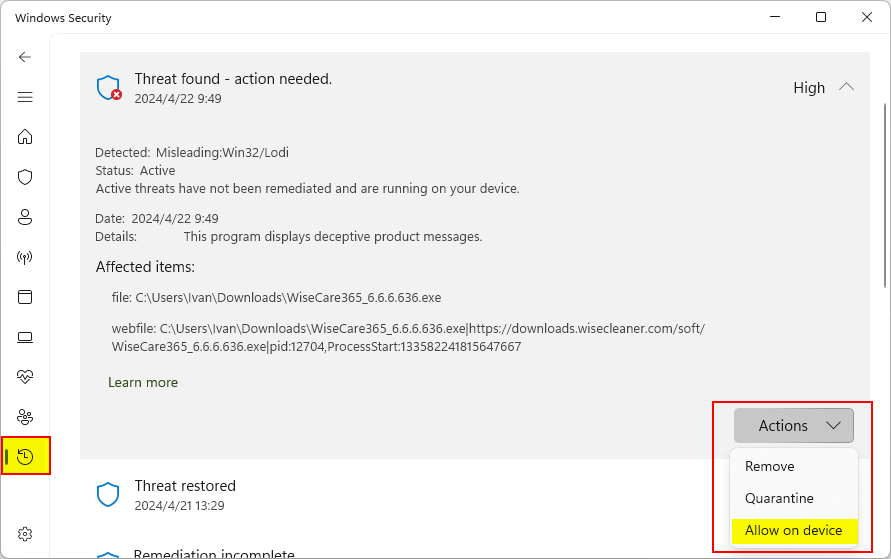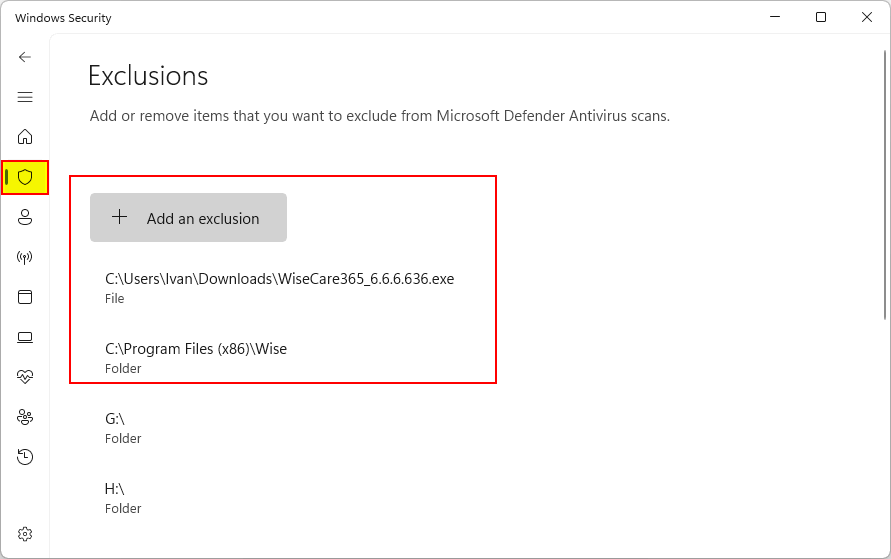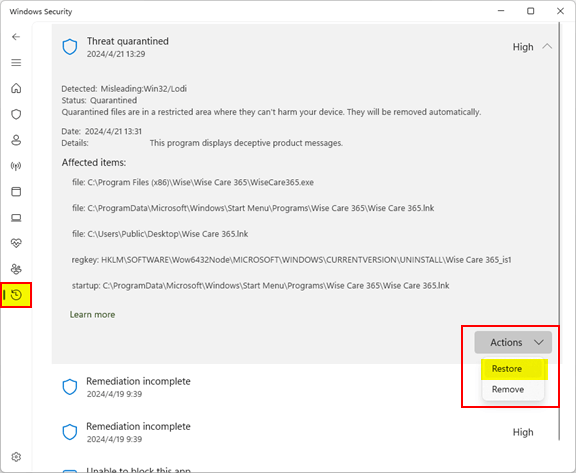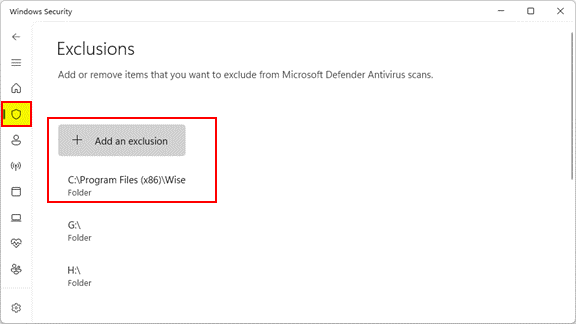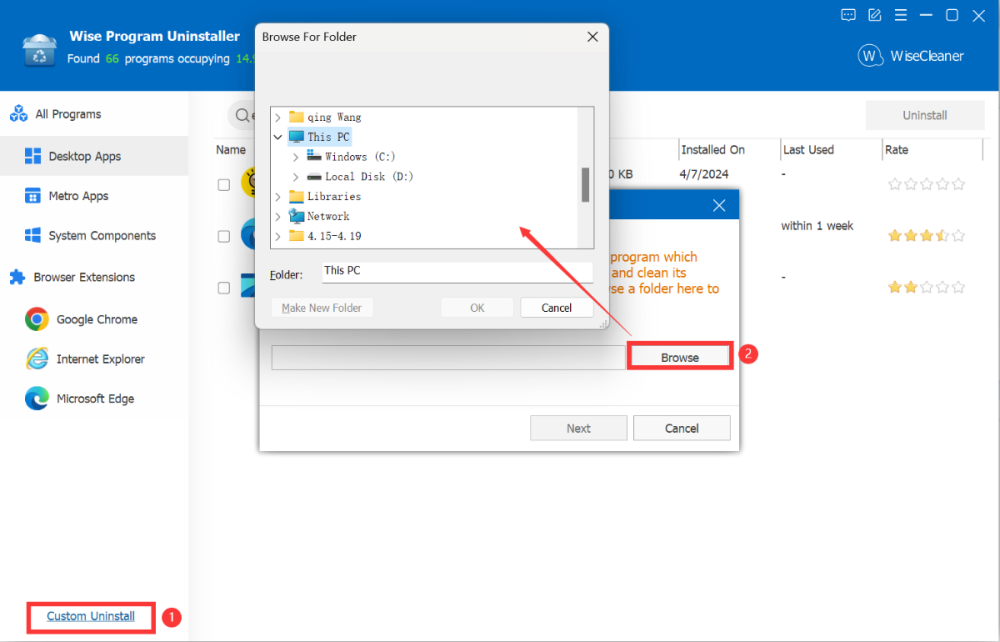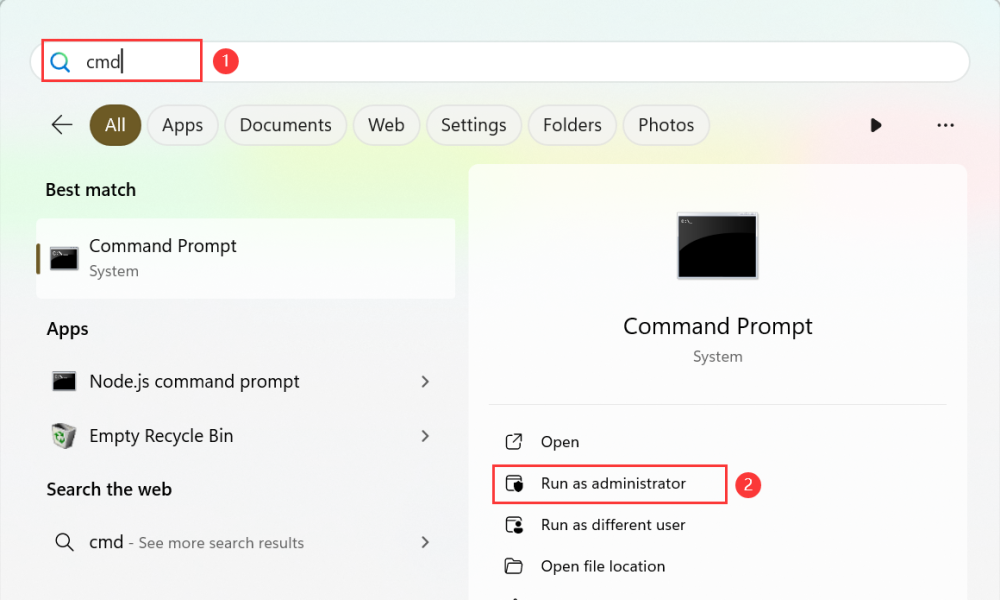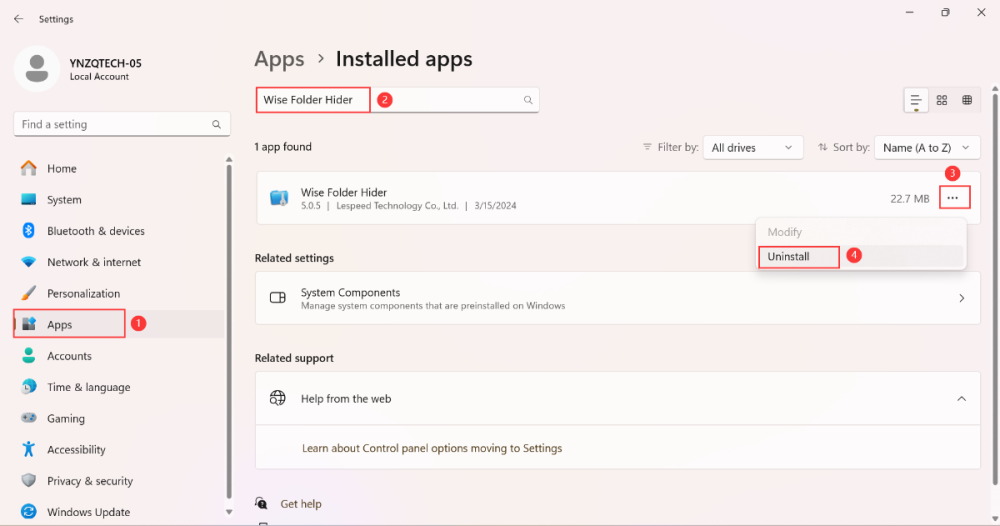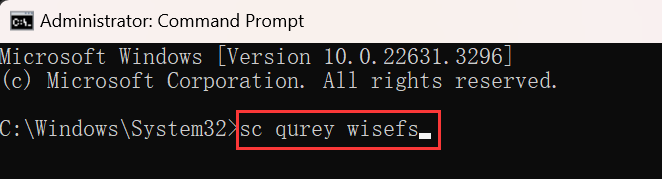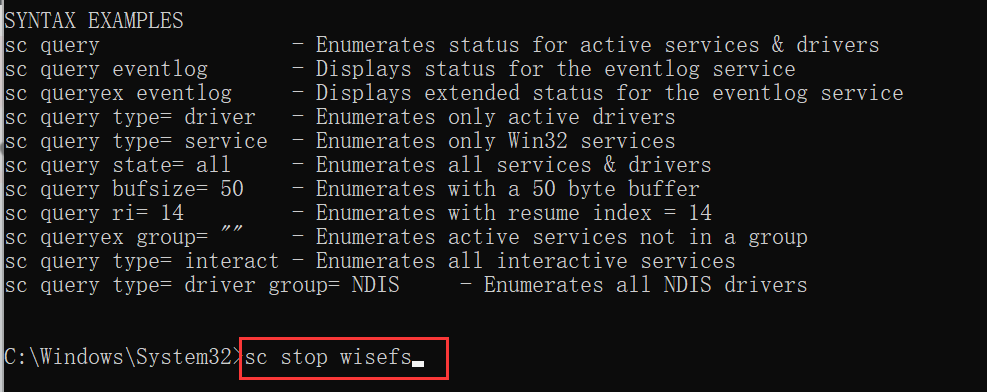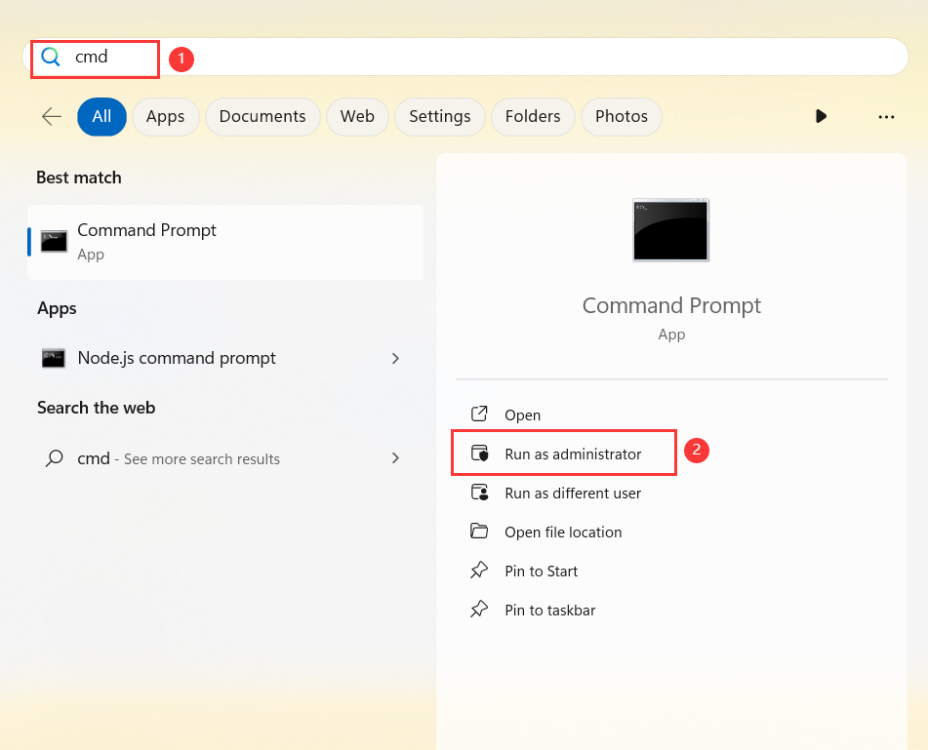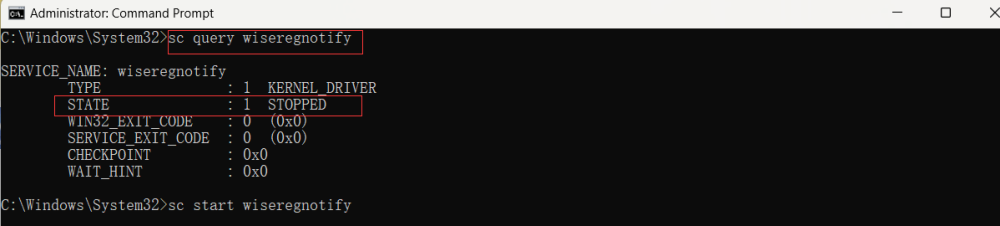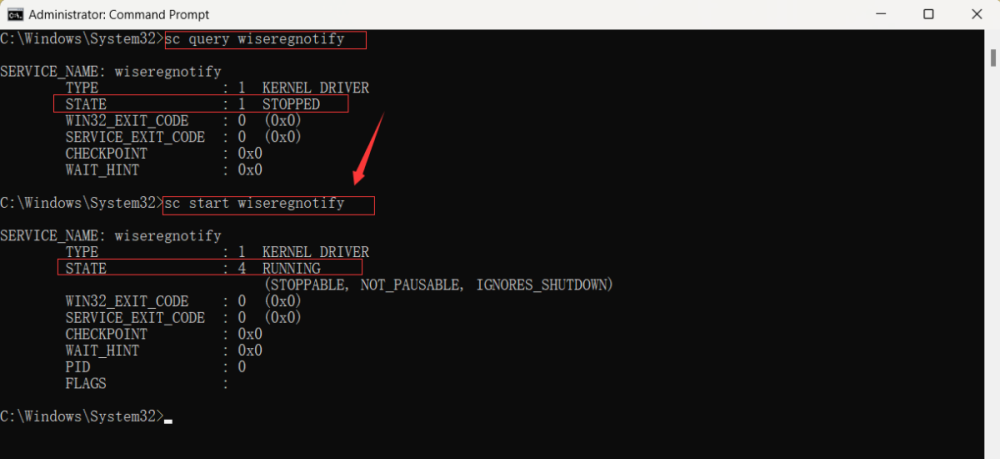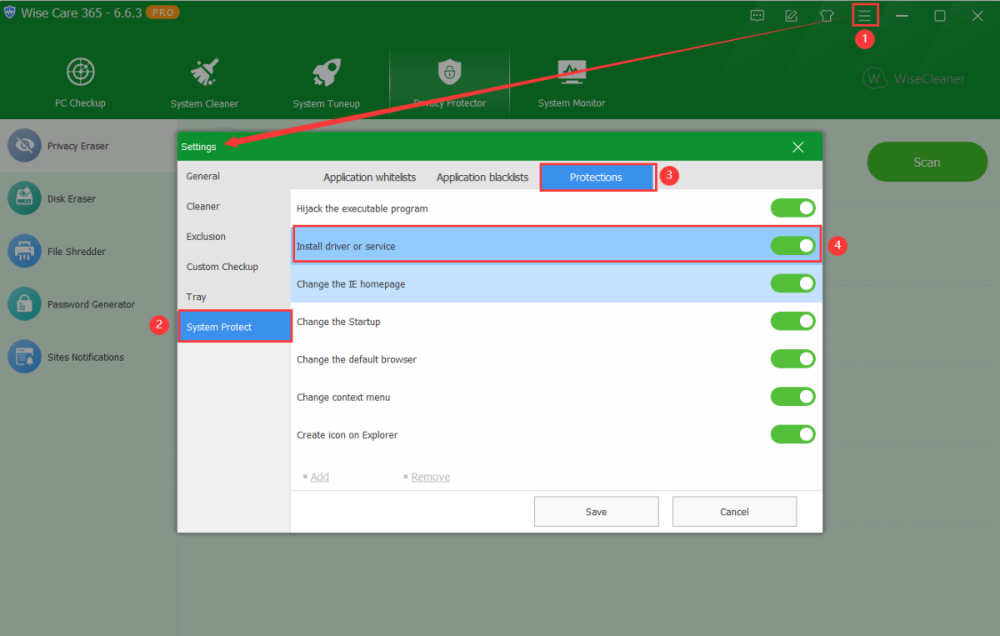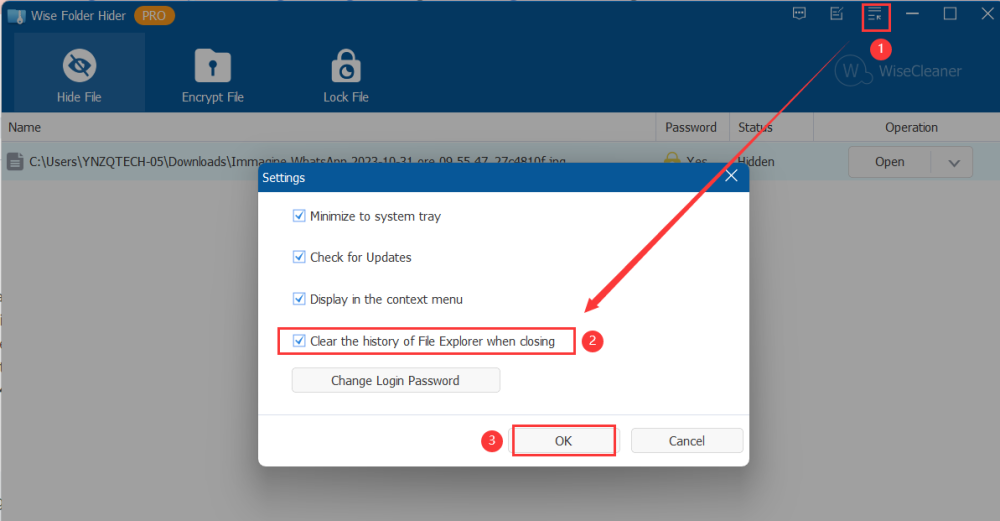-
Posts
2,534 -
Joined
-
Last visited
-
Days Won
246
Everything posted by wisecleaner_admin
-
If you have installed Wise Care 365 and now suddenly can't open it, Wise Care 365 may have been blocked and moved to quarantine in Avast Free Antivirus. Step 1. Stop Real-time protection Right-click on the Avast icon in the Taskbar, select Avast shields control, and click the time option you want. For example, Disable for 10 minutes. Then click the OK, STOP button to confirm your operation. Step 2. Restore Wise Care 365 Open the Avast main window, click Protection on the left, then click Quarantine on the right. In Quarantine, you can see all items blocked by Avast. Select Wise Care 365 and click on the three dots button in the lower left corner (next to the DELETE button), then click Restore and add exception. Step 3. Add Wise Care 365 folder to Exception To prevent other files of Wise Care 365 from being deleted by Avast Free Antivirus, it is best to add the Wise Care 365 folder to the exclusion list. Click the Menu in the upper-right corner, click Settings, then click Exception in the General tab, and click the ADD EXCEPTION button. Then type the Wise Care 365 folder path C:\Program Files (x86)\Wise\Wise Care 365 and click the ADD EXCEPTION button to complete the addition. If you have other WiseCleaner products, adding the parent folder path C:\Program Files (x86)\Wise is better. Step 4. Turn on real-time protection If you previously selected a time to turn off real-time protection (for example, 10 minutes), you can wait for real-time protection to automatically re-enable again. You can also click the Status tab on the left and then click the TURN ON button to enable Avast Shields immediately.
-
Since the inception of WiseCleaner, our commitment has always been to provide users with tools that are not only safe, virus-free, and easy to use, but also highly efficient. To ensure compliance with the security standards of various anti-virus programs, we rigorously test each new version by submitting it to Virustotal for a comprehensive security analysis before release. However, occasionally, due to factors such as updates to the anti-virus software's rules or other unforeseen reasons, Wise Care 365 might be incorrectly flagged as a Trojan, malware, or potentially unwanted application (PUA) by Avast Free Antivirus. This can prevent Wise Care 365 from running or being reinstalled. If you find yourself in this situation, there's no need for concern. We promptly reach out to Avast to rectify this false positive as quickly as possible. In the meantime, you can follow the steps provided below to add Wise Care 365 to the Avast exception list, allowing you to continue using the program without interruption. We deeply appreciate your trust and support for Wisecleaner and thank you for your understanding.
-
Dear user, Sorry about that. But Wise Plugin Manager does not support add custom plugins to the plugin list. We will forward your feedback to the Software &D team. Have a good day.
-
Case 2: Can not install Wise Care 365 1. Open Windows Defender Click the Windows Security icon on the Notification Area to open Windows Security (Windows Defender). Or, press the Windows logo key + i to open Windows Settings, click Privacy & Security on the left, click Windows Security, then click Open Windows Security. 2. Turn off real-time protection Click Virus & threat protection, scroll down and find Virus & threat protection settings, and click Manage settings. Then turn off Real-time protection. 3. Restore blocked item Click Protection history on the left. Click a Threat blocked, click Action, then select Allow on device. 4. Reinstall Wise Care 365 The installation file will be restored to its original location, such as the Download folder. If you do not see it in there, please download it again. 5. Exclude files/folders Click Virus & threat protection on the left, click Manage settings under Virus & threat protection settings. Scroll down and find Exclusion, and click Add or remove exclusion. Click Add an exclusion button, select Folder, browse, and add C:\Program Files (x86)\Wise. If you want to keep the installation file, add it to the exclusion list. 6. Turn on real-time protection Click the back icon to return to Virus & threat protection settings, and turn on real-time protection.
-
Case 1: Can not open Wise Care 365 1. Open Windows Defender Click the Windows Security icon on the Notification Area to open Windows Security (Windows Defender). Or, press the Windows logo key + i to open Windows Settings, click Privacy & Security on the left, click Windows Security, then click Open Windows Security. 2. Turn off real-time protection Click Virus & threat protection, scroll down and find Virus & threat protection settings, and click Manage settings. Then turn off Real-time protection. 3. Restore blocked item Click Protection history on the left. Click a Threat blocked, click Action, then select Restore. 4. Exclude files/folders Click Virus & threat protection on the left, click Manage settings under Virus & threat protection settings. Scroll down and find Exclusion, and click Add or remove exclusion. Click Add an exclusion button, select Folder, browse, and add C:\Program Files (x86)\Wise. 5. Turn on real-time protection Click the back icon to return to Virus & threat protection settings, and turn on real-time protection.
-
Since the inception of WiseCleaner, our commitment has always been to provide users with tools that are not only safe, virus-free, and easy to use, but also highly efficient. To ensure compliance with the security standards of various anti-virus programs, we rigorously test each new version by submitting it to Virustotal for a comprehensive security analysis before release. However, occasionally, due to factors such as updates to the anti-virus software's rules or other unforeseen reasons, Wise Care 365 might be incorrectly flagged as a Trojan, malware, or potentially unwanted application (PUA) by some anti-virus programs. This can prevent Wise Care 365 from running or being reinstalled. If you find yourself in this situation, there's no need for concern. We promptly reach out to the anti-virus software developers involved to rectify these false alarms as quickly as possible. In the meantime, you can follow the steps provided below to add Wise Care 365 to your anti-virus exclusion list, allowing you to continue using the program without interruption. We deeply appreciate your trust and support for Wisecleaner and thank you for your understanding. Case 1: Can not open Wise Care 365 Case 2: Can not install Wise Care 365
-
Dear user, Sorry about that. Is there any error message when you use the Force Uninstall to remove the Edge? If any, please send us a screenshot. And please try to use the Custom Uninstall feature to remove the Edge.
-

Wise Disk Cleaner won't run, error 0xc0000005).
wisecleaner_admin replied to paulnjean's topic in Wise Disk Cleaner
Dear user, Please try to download and install this version of Wise Disk Cleaner to see if the problem persists: https://downloads.wisecleaner.com/soft/old_wdc/WDCFree_10.9.8.814.exe -

Wise Disk Cleaner won't run, error 0xc0000005).
wisecleaner_admin replied to paulnjean's topic in Wise Disk Cleaner
Dear user, Sorry about that. Could you send us a screenshot about the error message? -

unable to open WFH application
wisecleaner_admin replied to vinayakS's topic in Other WiseCleaner Products
Dear user, Sorry about that. Please try this: 1. Press Win + S to open the search window 2. Type in cmd to search, then click Run as administrator 3. Type in sc query wisefs, press the Enter key 4. Type in sc stop wisefs, press the enter key 5. Press Win + I open Settings, click Apps> Installed apps> search Wise Folder Hider> Uninstall to see if you can uninstall Wise Folder Hider. -
Dear user, Sorry for any inconvenience caused. Please try this: If you enter your license key to register, but still cannot turn on the Wise Protection, please tell me the error message. Or, please try the steps below. 1. Press Win +s to open the search window 2. Type cmd in the search box and click Run as administrator. 3. Type the following command and press the Enter key. sc query wiseregnotify 4. If the returned service state is STOPPED, please type the following command and press the Enter key. sc start wiseregnotify 5. If the returned service state is RUNNING, please run Wise Care 365, and turn Wise Protection on.
- 1 reply
-
- system protect
- wise protection
-
(and 1 more)
Tagged with:
-

Portuguese (Portugal) translation
wisecleaner_admin replied to Lacn's topic in Wise Registry Cleaner
Dear Lacn, Thank you for your translation, we will add it ASAP. -

Portuguese (Portugal) translation fo Wise Disk Cleaner
wisecleaner_admin replied to Lacn's topic in Wise Disk Cleaner
Dear Lacn, Thank you for your translation, we will add it ASAP. -
Dear Lacn, Thank you for your translation, we will add it ASAP.
-
Dear user, Please try this: 1. Open Wise Care 365 2. Click Drop-down menu>Settings>System Protect> Protections 3. If the Install driver or service item is turned on, such System Protection window will pop up in some cases. For more detail about the System Protection feature, you can refer to this guideline: https://www.wisecleaner.com/help/wisecare365/advanced/system-protection.html
-

Wise Registry Cleaner Deep Scan
wisecleaner_admin replied to lucartl's topic in Wise Registry Cleaner
Dear user, Sorry for any inconvenience caused. The features of Fast Scan, Deep Scan and Custom Area are supported in Wise Registry Cleaner version 10.9.2. We have modified them in the version 11.1. If you prefer to use the version 10.9.2, you can download and install it from the link below: https://downloads.wisecleaner.com/soft/old_wrc/wrc10/WRCFree_10.9.2.709.exe Have a good day. -

Wise Folder Hider - folders listed
wisecleaner_admin replied to manuel 88's topic in Other WiseCleaner Products
Dear user, Sorry for any inconvenience caused. Let me explain it. A file is saved as 2 parts on the disk: directory info (which is comprised of the file name, timestamp, size info, etc., and stored in the MFT) and data content. Windows Explorer reads the MFT and shows the file's regular info (name, size, etc.). Wise Folder Hider hides a file and tells Windows Explorer not to display this file's regular info, therefore you can not see this file in Explorer. However, a data recovery tool like Everything directly reads the MFT and data content, not using Windows File Explorer. This is why the Everything and other data recovery tools can find files that are hidden by Wise Folder Hider. Please try the Encryption feature of Wise Folder Hider. It may meet your requirements.